Support
Overview
- What is Table Export Import?
-
This CEP extension reproduces tables created in Adobe InDesign for easy use in Adobe Illustrator.
- How does Table Export Import work?
-
Table Export, which runs in Adobe InDesign, allows you to export a selected table to a text file in JSON format. The exported text file in JSON format can be imported by Table Import running in Adobe Illustrator to reproduce the table according to its contents.
- What are the benefits of using Table Export Import?
-
When you paste an Adobe InDesign table into Adobe Illustrator, the entire table is simply pasted as text, or any text in the cells is converted to point text; with Table Export Import, the text in the cells is created as text frames With Table Export Import, the text in a cell is created as a text frame, so it can be easily modified when needed.
Table Export
- Table Export panel
-
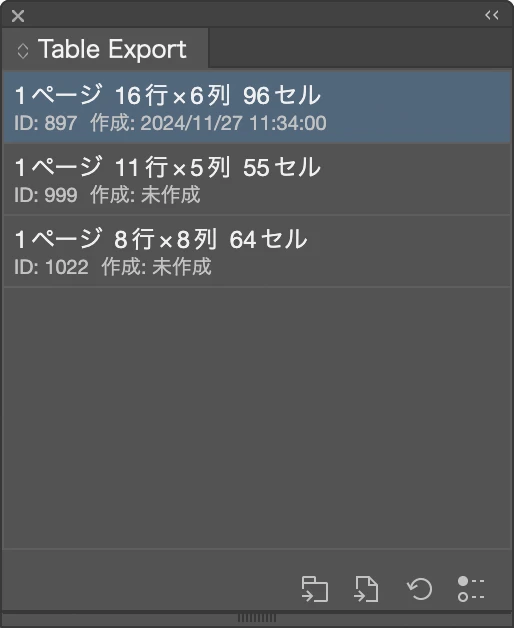
List of Tables: Lists the tables present in the document
Export selected table: Export JSON files to a folder managed by Table Export Import.
Export selected tables to a folder: Save the JSON file to a folder of your choice.
Reload a list of tables: For example, if the list of tables differs from the document, you can reload the list of tables.
Panel Options: Change Table Export settings.
- I can't find Table Export.
-
Open it from the menu “Window > Extensions > Table Export”.
- What is the difference between “Export selected table” and “Export selected tables to a folder”?
-
“Export selected table” exports a file in JSON format to a folder managed by Table Export Import. Files exported with this function will be displayed in the Table Import panel.
“Export selected tables to a folder” allows you to select a folder to save the file.
- If you try to export a large table, a warning message will appear.
-
The current CEP extension version of Table Export is limited in exporting large tables due to speed and memory management issues. For large tables, if possible, please split the table in Adobe InDesign, export the table in multiple parts, and then merge them in Adobe Illustrator.
A faster UXP plugin version of Table Export is planned for release.
Table Import
Overview
- Table Import panel
-
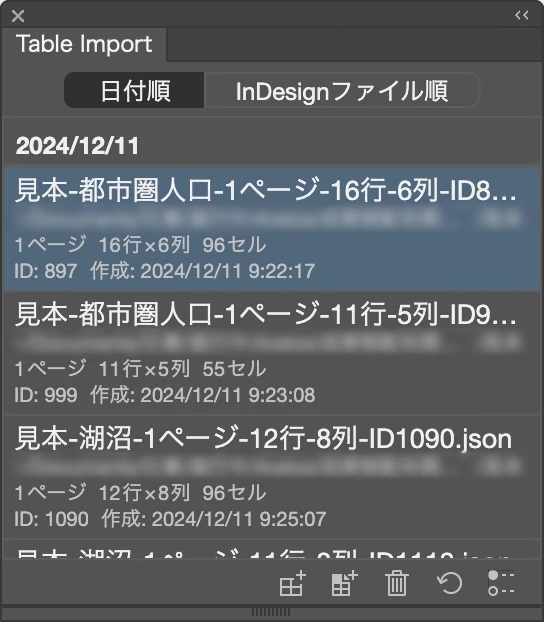
Switch between lists sorted by date and InDesign files: Switches between lists grouped by date and lists grouped by InDesign files.
Create a table by selecting from a list: Create a table by selecting a JSON format file of the table displayed in the list.
Create table from selected JSON file: Select a JSON format file exported to a folder with Table Export to create a table.
Delete JSON file selected in list: Selects and deletes a JSON file in the table displayed in the panel.
Reload the list: Allows you to reload the exported JSON format file, for example, if it is not displayed.
Panel Options: Change the settings for Table Import.
- I can't find Table Import.
-
Open it from the menu “Window > Extensions > Table Import”.
- What is the difference between “Create a table by selecting from a list” and “Create table from selected JSON file to create a table”?
-
“Create a table by selecting from a list” is used to create a table from the JSON format file of the table displayed in the panel.
“Create table from selected JSON file” is used to create a table from a JSON file exported from a folder selected from Table Export.
Creating Tables
- What is the structure of the tables I create?
-
Tables created with Table Import are grouped as a whole. Each of the diagonal lines, borders and strokes, text, and fills are subgrouped to facilitate separate adjustments.
- Can I specify the position of the table I want to create?
-
If a path or other object is selected before creating a table, the table is created based on the upper left corner of it. The selected object is automatically deleted.
This behavior can be changed in the panel options.
- The color and thickness of the strokes are different from the tables in the Adobe InDesign document.
-
In the case of a table with a complex structure, the stroke color data may be missing, depending on the order in which the stroke settings were made; when Table Import works to make up for the missing data, it will divert the stroke data that has already been drawn. In such cases, the result will differ from the table in the Adobe InDesign document.
When creating a table in Adobe InDesign, if you set the strokes in the order 1 to 4, the data in part A will be missing; Table Import will use the data in part B to make up for the missing data.
- The overlap of the borders and strokes is different in some areas from the table in the Adobe InDesign document.
-
InDesign overlays the borders and strokes in the reverse order in which they are set, but the data exported from InDesign does not contain this information; Table Import allows you to choose whether the horizontal or vertical borders and strokes should be on top in the panel options.
- Variable fonts are slightly different from the table in the Adobe InDesign document
-
Table Import is partially compatible with variable fonts. If a variable font was used, it will set a similar one from an existing weight style for the variable font.
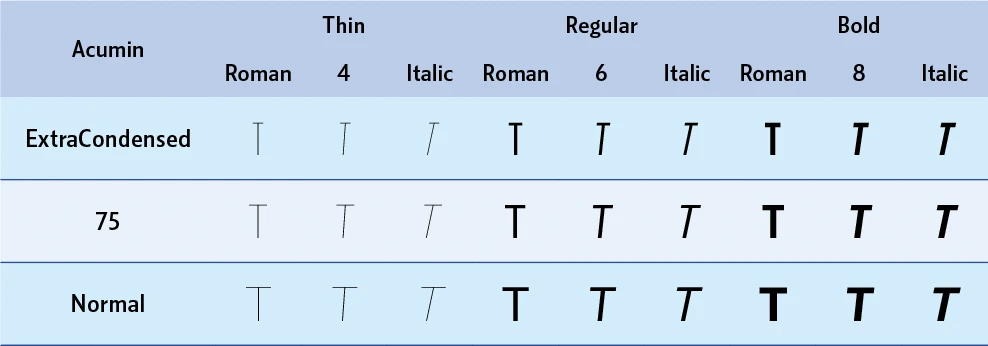
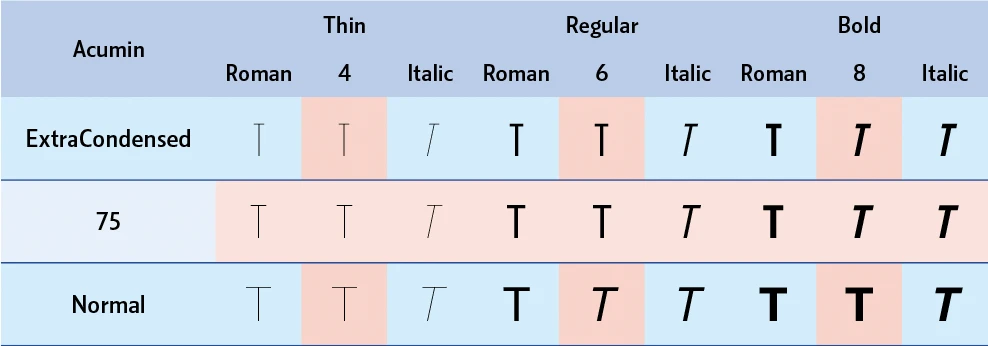
Custom set values for which no existing style exists are replaced with the existing style.
- The bullet points are different from the table in the Adobe InDesign document.
-
Table Import reproduces InDesign bullets in Illustrator to the extent possible; since InDesign has more bullet styles than Illustrator, it is not possible to reproduce exactly the same ones.
- Is there support for tables created with vertical text frames?
-
Even a table in a vertical text frame will produce a table that is nearly identical to a table exported from a horizontal text frame. Cells in a vertical text frame will be in a vertical text frame.
- Text in some cells is overset.
-
Table Export Import tries to reproduce tables from InDesign table data with as few value changes as possible. Nevertheless, there are differences in text engine behavior and settings between InDesign and Illustrator that do not match perfectly. We apologize for the inconvenience, but you may need to adjust the tracking or adjust the size of the text frames.
Management of exported tables
- JSON files from a previously exported table no longer appear in the Table Import list.
-
If you export a table to a folder managed by Table Export Import, the file will be deleted after a certain retention period (default is 15 days). If you want to save the file permanently, use Table Export's “Export Selected Table to Folder” to export the file.
- Can I delete a JSON file immediately after creating a table?
-
You can delete the file immediately with “Delete JSON file selected in list:” in Table Import.
You can also set the storage duration to 0 in the panel options. This method will delete all exported JSON files when you start the application and open Table Export Import for the first time.
- An error occurs when creating a table after changing the volume name.
-
The administrative data in Table Export Import is recorded with the path of the JSON file at the time of export. If the volume name is changed after the table is exported, an error will occur because the actual path and the path of the managed data will be different. In this case, please recreate the list using “Reload the list”. Update the managed data by referencing the actual JSON file path.
Integration with other applications
- How can I import a table created in Microsoft Excel into Illustrator?
- To import a table created in Microsoft Excel into Illustrator, first import the table into InDesign. Open the place dialog by going to "File > Place...", checking "Show import options", and selecting and opening the Excel file. Choose the optimal settings from the import options, then import to create a table.
Select the table you created, export it with Table Export, and create a table in Illustrator with Table Import, and your table import will be complete.
Reference <https://helpx.adobe.com/indesign/using/creating-tables.html>
Others
- Are inline graphics supported?
-
Not supported. Please see the supported features.
- Are graphic cells supported?
-
Not supported. Please see the supported features.
- Does it support gradient colors?
-
Not supported. Please see the supported features.
- Does it support style sheets?
-
Not supported. Please see the supported features.
- What is JSON?
-
One of the data exchange formats. Reference <https://developer.mozilla.org/en-US/docs/Glossary/JSON>>
Troubleshooting
Table Export
- Repeated exporting slows down the operation.
-
Table Export uses a large amount of memory when retrieving table data. The allocated memory is held for a while, and this is one of the factors that slows down the operation. If this happens, restart InDesign.
Table Import
- When I try to undo the creation of a table, I have to undo it multiple times to undo the creation of the table.
-
Table Import generates and executes an action when setting text placement in a cell (text frame). This will be recorded as an undoable operation, so you will need to undo it multiple times.
This problem can be avoided if all the text in the cell is aligned on top. Setting the panel option to not use text alignment will prevent the text alignment action from being performed, thus eliminating the need for an extra undo.